Schema Rich Snippets Plugin: All You Need to Know
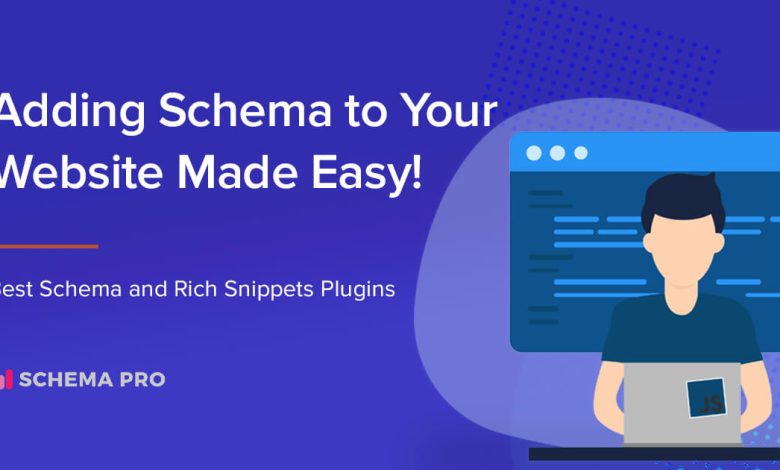
Schema – All In One Schema Rich Snippets plugin is a popular WordPress plugin that helps website owners enhance their website’s search engine results with rich snippets. Rich snippets are additional information that appears in search engine results, such as star ratings, images, and prices. By using this plugin, website owners can improve the visibility of their website and attract more clicks from potential customers.
It offers a range of customization options, allowing website owners to choose which rich snippets they want to display and how they want them to appear. The plugin supports a variety of schema types, including articles, events, products, and recipes, making it suitable for a wide range of websites.
Using Schema – All In One Schema Rich Snippets plugin can have a significant impact on a website’s search engine rankings and click-through rates. Overall, the wordpress plugins for reviews are a valuable tool for anyone looking to improve their website’s search engine visibility.
Understanding Schema Rich Snippets Plugin
Schema Rich Snippets Plugin is a tool that allows website owners to add structured data to their website, making it easier for search engines to understand the content and display it in search results.
Schema is a type of markup language that helps search engines understand the content of a website. It provides additional information about the content, such as the type of content, the author, the date it was published, and more. This additional information can help search engines display more relevant results to users.
The All In One Schema Rich Snippets plugin is a popular WordPress plugin that allows website owners to easily add schema markup to their website. It supports a wide range of content types, including articles, recipes, events, products, and more.
By using the plugin, website owners can enhance the appearance of their search results by including additional information such as ratings, reviews, and pricing information. This can help increase click-through rates and drive more traffic to the website.
Overall, the Schema Rich Snippets plugin is a powerful tool for website owners looking to improve their search engine optimization (SEO) efforts. By providing search engines with additional information about the content on their website, they can improve their visibility in search results and drive more traffic to their site.
Installation and Setup
Downloading the Plugin
To get started with the All In One Schema Rich Snippets plugin, the user must first download it from the WordPress plugin repository. This can be done by navigating to the Plugins section in the WordPress dashboard, searching for “All In One Schema Rich Snippets,” and clicking the “Install Now” button. Alternatively, the plugin can be downloaded from the official WordPress plugin repository website and then uploaded to the WordPress site manually.
Installation Process
Once the plugin has been downloaded, the user can install it by following these steps:
- Just open the WordPress dashboard and navigate to the Plugins section.
- Click on the Add New button at the top of the webpage.
- Click the “Upload Plugin” button.
- Just Select the downloaded plugin file and press the Install Now button.
- when the installation is completed click on the Activate Plugin button for finishing setup.
Initial Setup
After the plugin has been installed and activated, the user can begin setting it up to work with their website. The plugin comes with a variety of options that can be configured to fit the user’s needs. These options include:
- General Settings: This section allows the user to specify the default settings for their rich snippets, such as the type of schema to use and the default image to use for their pages.
- Post Types: This section allows the user to specify which post types the rich snippets should be enabled for.
- Rich Snippet Types: This section allows the user to specify the types of rich snippets that should be enabled for their website. The available options include Article, Event, Product, Recipe, Review, and Video.
- Social Profiles: This section allows the user to specify their social media profiles, which can be included in their rich snippets.
Overall, the installation and setup process for the All In One Schema Rich Snippets plugin is straightforward and easy to follow. Once the plugin is install, the user can begin enjoying the benefits of having rich snippets on their website.
Features of All In One Schema Rich Snippets Plugin
Support for Various Schemas
All In One Schema Rich Snippets plugin provides support for various types of schemas, including Articles, Events, Products, Recipes, Reviews, Services, and Software Applications. This allows website owners to add structured data markup to their content, which can help search engines understand the content better and display rich snippets in search results.
Customization Options
The plugin offers a range of customization options to website owners. They can choose from a variety of schema types and customize the appearance of rich snippets by changing the colors, fonts, and layout. The plugin also allows users to add custom fields to their schema markup, which people use to provide additional information about the content.
Integration with Other Tools
All In One Schema Rich Snippets plugin integrates with other popular tools like Yoast SEO and All in One SEO Pack. This allows website owners to use the plugin alongside their existing SEO tools, making it easier to manage structured data markup and optimize their content for search engines.
In conclusion, the All In One Schema Rich Snippets plugin is a useful tool for website owners who want to add structured data markup to their content. It provides support for various types of schemas and customizable options and integrates with other popular SEO tools.
How to Use the Plugin
Creating a New Snippet
To create a new snippet using the All In One Schema Rich Snippets plugin, follow these steps:
- Go to the WordPress dashboard and click on “Add New” under the “Snippets” tab.
- Select the type of snippet you want to create from the drop-down menu. The plugin supports various types of snippets, including reviews, recipes, events, products, and more.
- Fill in the required fields for the snippet, such as the name, description, image, and other relevant information. You can also use the available formatting options to customize the appearance of the snippet.
- Press the Save Changes button to create the new snippet. You can then preview the snippet to see how it will appear in search engine results.
Editing an Existing Snippet
To edit an existing snippet using the All In One Schema Rich Snippets plugin, follow these steps:
- Go to the WordPress dashboard and click on “All Snippets” under the “Snippets” tab.
- Find the snippet you want to edit and click on the “Edit” button next to it.
- Make the desired changes to the snippet, such as updating the information or changing the formatting.
- Click on the “Save Changes” button to update the snippet. You can then preview the snippet to see how it will appear in search engine results.
Overall, the All In One Schema Rich Snippets plugin is a powerful tool. It is usef for adding rich snippets to your WordPress site. By following the steps outlined above, you can easily create. You can edit snippets to improve your site’s visibility and attract more traffic.
Troubleshooting Common Issues
Snippet Not Displaying
One of the most common issues users face with the All In One Schema Rich Snippets plugin is that the snippet doesn’t display on their website. This can happen for a variety of reasons, but most commonly it’s due to a conflict with another plugin or theme.
To troubleshoot this issue, the user should first check if the plugin is active and configured correctly. They should also ensure that their website’s theme is compatible with the plugin.
If the issue persists, the user should deactivate all other plugins and switch to a default WordPress theme to see if the snippet displays. If it does, then the issue is likely due to a conflict with another plugin or theme. The user can then reactivate plugins and switch themes one by one until they identify the conflicting item.
Compatibility Issues
Another common issue users face with the All In One Schema Rich Snippets plugin. This can lead to errors or conflicts that prevent the plugin from functioning properly.
To troubleshoot this issue, the user should first check the plugin’s compatibility with their website’s theme and other plugins. They can do this by reviewing the plugin’s documentation or by contacting the plugin developer for assistance.
The further analysis:
If the issue persists, the user should deactivate all other plugins. And switch to a default WordPress theme to see if the plugin functions correctly. If it does, then the issue is likely due to a conflict with another plugin or theme. The user can then reactivate plugins and switch themes one by one until they identify the conflicting item.
In some cases, the user may need to modify the plugin’s code or settings to resolve compatibility issues.
Final Words
The All In One Schema Rich Snippets plugin is a valuable tool for website owners. If they want to improve their website’s visibility and search engine ranking.
By adding rich snippets to your website, you can provide more information to search engines. It is about the content on your website, which can help improve your website’s visibility in search results. Additionally, rich snippets can help make your website’s search results more attractive. It can lead to increased click-through rates and ultimately more traffic to your website.
Overall, the All In One Schema Rich Snippets plugin is a reliable. It is effective way to improve your website’s search engine optimization. You can use if you want to raise your site.
For more information:
How To Rapidly Get Social Media Followers Fast: Strategies For Quick Growth



