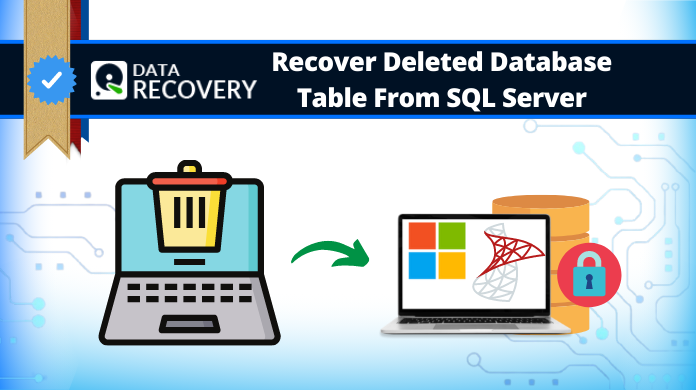
There are scenarios when users need to recover deleted MDF file as they might have deleted them accidentally or have lost them due to other causes. This process might look difficult to users due to complex SQL technicalities but with the right tool & technique, it’s nothing more than a piece of cake.
Evidently, this article is focused on making users aware about how to recover deleted MDF file in SQL Server database. Therefore, we are mentioning two solutions here; the best & ideal solution along with the old-school manual solution.
Along with the solutions, their critical shortcomings & frugal features, we are mentioning the user queries as well. This way, we can have an idea of what exactly the end user goes through. In addition, we can learn the different types of issues that users face.
How to Recover Deleted MDF File in SQL Server – User Query
“I’ve been trying to recover my MDF file that I deleted accidentally two weeks ago. Unfortunately, I didn’t have a backup of that MDF file. How can I recover that file without any hassles? Please help me with a solution that can be easy for this task as well as further tasks.”
- Abraham
“I’ve been working as a DBA in an MNC for the past 2 months. As I’m a new user of SQL database, it’s very difficult for me to get the deleted MDF files back in the server. Please suggest the easiest solution for this problem.”
- Prateek
“SQL Server is my favorite database but I hate that there are no easy manual solutions for simple recovery tasks. I’m fed up with the T-SQL queries as there is a lot of confusion. Either help me with the manual solution or suggest an alternative one.”
- James
“Can we get back lost MDF files due to corruption in SQL Server? I had to delete my MDF files as they caught corruption. Now, I need those files because of some crucial data in them. Please help me get the best solution free or paid does not matter. I just want my data back anyhow.”
- Alison
Need to Execute this Critical Recovery Task
As we saw users are quite furious about the process to recover deleted MDF file objects. Let’s understand why MDF file is crucial for users & what goes wrong when users accidentally delete them.
- Most Important File: MDF or master database file is the primary file of SQL. It stores almost all the data residing in them. Thus, MDF plays a crucial role in SQL Server & must be protected.
- For Smooth Workflow: Recovery task becomes significant as it can help users run their database with utmost finesse. Issues with the MDF file can cause multiple errors in the SQL Server database.
- Database Maintenance: Users often lack when it comes to database maintenance & recovery tasks like this also help users to maintain their servers.
Also Read: How to Export Table Data to CSV File Format
There can be individual needs as well that differ from user to user or server to server. The ultimate goal is to just keep the database healthy & updated without any issues in it.
How to Recover Deleted MDF File in SQL Server Automatically
So far, the best solution available for users is the Best SQL Server Recovery Tools by genuine brands. There are endless features present in this software to complete the operation in the least minimum time. Moreover, even IT experts & SQL MVPs also recommend this utility.
Download the software on the computer & then follow the below-mentioned steps easily:
Step-1. Launch the Tool to initiate the recovery task.
Step-2. Click on the Open option to Add MDF files.
Step-3. Choose the Quick/Advance Scan modes.
Step-4. Enter Destination Location to save files.
Step-5. Hit the Export/Save button & finish it off.
Advanced Features of this Software:
- Recover tables, columns, triggers, stored procedures, views, rules, indexes, etc.
- Repair corrupted files using two scan modes; Quick & Advanced Scan modes.
- Recover deleted MDF file & also repairs them. Highlights them in Red color.
- Auto detects the SQL Server version with the help of MDF files attached.
- Export the database to SQL Server, SQL transcript file, or CSV format.
- Repair & recover schema only as well as schema & data if required.
- No file size limitation is present in this advanced software for users.
- Supports Windows OS & Server with the latest versions as well.
- Compatible with SQL Server 2022, 2019, 2017 & etc. versions.
Also Read: Fix SQL Server Recovery Pending Issue
Manual Method to Recover Deleted MDF File
Now, if users want to know about the T-SQL Method, let us explain that as well. In a nutshell, we would advise users to not blindly rely on this solution. There is no surety of whether users will get their expected results or not.
Here, very few steps are involved but these are compressed steps. There are plenty of sub-steps involved in this task for users that make this solution lengthy.
Also Read: Read MDF File without SQL Server Database
Step 1. Put the database in Emergency Mode: This is crucial for users to make sure that nobody uses the database while it is under the recovery process. Otherwise, several complications might take place.
ALTER DATABASE [DB_Name] SET SINGLE_USER WITH ROLLBACK IMMEDIATE;
Here, the “rollback immediate” is optional. It just disconnects any existing user from the database.
Step 2. DBCC CHEKDB Command: Now, Run the DBCC CHECKDB command to check if the database is really corrupted or not. DBCC states database console command & CHECKDB initiate the check of the database.
DBCC CHECKDB('DB_Name');
Step 3. Select Mode of Recovery: There are three modes available for users to recover their database. They can select from:
- Repair_Fast
- DBCC CHECKDB(‘DB_Name’, REPAIR_FAST);
- Repair_Rebuild
- DBCC CHECKDB(‘DB_Name’, REPAIR_REBUILD);
- Repair_Allow_Data_Loss
- DBCC CHECKDB(‘DB_Name’, REPAIR_ALLOW_DATA_LOSS);
Step 4. Put Database in Multi-User Mode: Now, users need to put the database into the multi-user mode so that other users can access & use it like before.
ALTER DATABASE [DB_Name] SET MULTI_USER;
The Final Say
Finally, we have learned all the ways to recover deleted MDF file with this how-to guide in SQL Server. This guide is quite advanced as it covers both manual & advanced solutions. Users are free to select any of the following based on their requirements.
However, for crucial data, we would advise users to only focus on the advanced automated utility. This is why experts, trusted users & even MVPs suggest this tool to all.