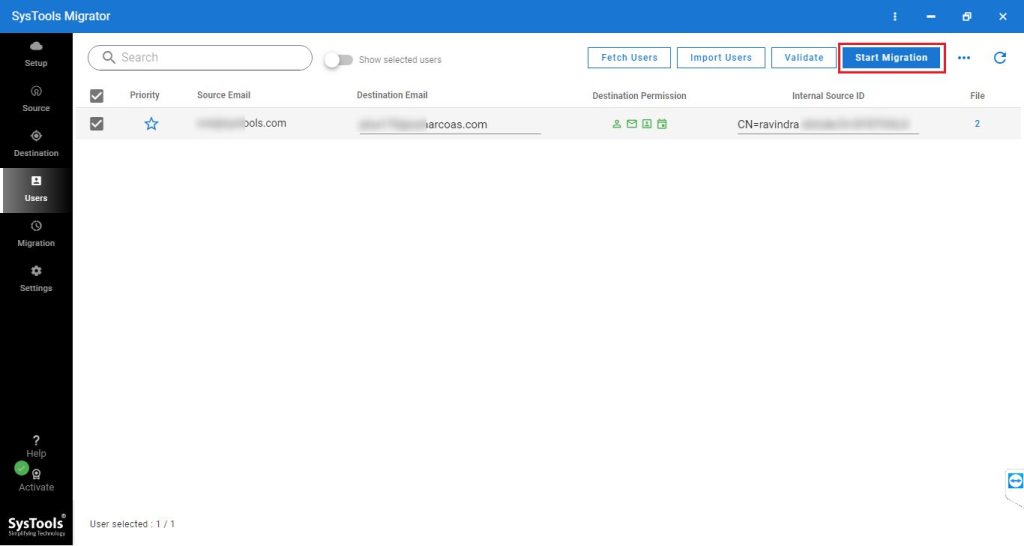
Looking for solutions to migrate emails from an NSF file to a G Suite account. Thousands of users want to forward all emails from Lotus Notes to Google Workspace. Unfortunately, this task is very time-consuming and tiresome. Thus, here we have come up with an effortless solution to export data from NSF to G Suite in batch. Stick to the article until the end to export data effortlessly. But, before jumping on the solution part let us understand why users opt for Google Apps over HCL Notes.
Also Read:- Analyze Outlook PST Files without Outlook
Top Reasons to Migrate Emails from NSF File to G Suite
There can be several reasons to move the emails from the Notes mailbox to the G Suite account. The main reasons for preferring G Suite over Notes are listed below:
- The complex interface of the Lotus Notes application is the major issue for the user in switching the email platform.
- Lotus Notes client charges high maintenance cost which is not affordable for many users.
- Non-technical users face various difficulties while handling the Notes client.
- Accessibility of the mailboxes anywhere and anytime with Google Apps.
One-Stop Solution to Migrate Emails from NSF File to G Suite
SysTools Lotus Notes to Google Apps Migration Tool is a reliable utility to Export NSF File mailboxes to a G Suite account. It allows users to migrate emails, contacts, and calendars from single or multiple NSF files in one go. This tool provides multiple advanced functionalities to transfer the skipped such as retrying failed items, delta migration, re-running full migration, etc. For selective data migration, users can use the “Date filter” option. With this utility, one can also map user accounts between the source (Lotus Notes) and destination (G Suite) via the Fetch Users and Import Users option. Moreover, it is compatible with Lotus Notes 10.0, 9.0.1, 9.0, 8.5, 8.0, and other versions.
Let’s Understand the Working of the Software
- Step 1. Download and install the tool on your system and select Lotus Notes as the Source and G Suite as the Destination to migrate emails from NSF files to G Suite.
- Step 2. After that, select the categories you want to migrate and apply the required settings.
- Step 3. Here, provide the admin credentials of both source and destination accounts.
- Step 4. Map the source user mailbox with the desired destination user account and then set the priority if needed.
- Step 5. Finally, click on Start to begin the migration process.
Incredible Features of the Utility
- Capable of migrating complete Lotus Notes mailbox items to Google Apps.
- Performs migration of multiple NSF files to G Suite account in batch.
- Efficiently map User Accounts via the Fetch Users & Import Users option.
- Functionality to export selective data items to the desired G Suite account.
- Option to apply date filter to export selective Lotus Notes data.
- Multiple Re-run migration options to transfer the data that got missed in the initial data migration process.
Final Words:
One of the major concerns among several users is “How to migrate emails from NSF file to G Suite account?”. We all know data migration is not as easy as it may seem. That’s why we have discussed a simple and effective solution in a detailed manner to migrate the data effortlessly. The software suggested here comes with various superb benefits. For more info about the software, you can download the trial version which facilitates to migrate only 2 user accounts at free of cost.
Also Read: How Do I Get Files of My Virtual Machine