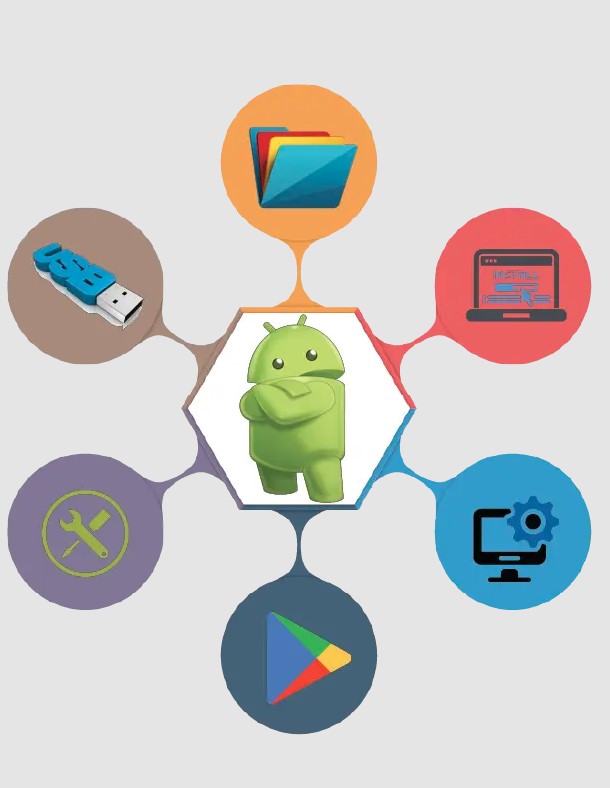
Hoping to use a command-line tool that allows communication between your computer and Android devices. Ok, ADB is the best solution for you. ADB drivers establish a bridge between the Android device and your computer. Also, it is enabling you to execute commands, transfer files, and perform various debugging operations. These drivers are essential for tasks such as unlocking the bootloader, installing custom recoveries, and rooting your Android device. Let’s check the process to Download ADB Drivers for Windows step by step from this tutorial. Try to enable the full potential of your Android device.
Introduction to Download ADB Drivers for Windows
Before diving into the download process, it’s important to understand what ADB drivers are and why they are necessary. As an Android device user, you may wish to use the Android Debug Bridge (ADB) as a powerful tool that allows developers and users to communicate with an Android device from a computer.
ADB is a versatile command-line tool that boosts communication between a computer and an Android device. These drivers allow your Windows PC to communicate with Android devices and facilitate tasks. One essential characteristic of ADB Tools Download is having the right ADB drivers installed on your computer. Also, you can use ADB Download for installing and debugging applications, accessing the device’s shell, transferring files, and much more. No doubt, ADB is a command-line tool provided by Google as part of the Android SDK (Software Development Kit) platform. So, this is the best solution for any Android developer or other users.
Prerequisites to ADB Installer Download
Before proceeding with the download, there are a few prerequisites you need to fulfill.
- Ensure that you have a Windows-based computer
- Make sure your Android device is connected to your computer via a USB cable
- Enable USB debugging on your Android device by going to Settings > Developer Options > USB Debugging and toggling it on. If you can’t find Developer Options, go to Settings > About Phone and tap on the build number seven times to unlock Developer Options.
Steps to ADB Fastboot Driver Download
If you wish to Download ADB Drivers for Windows, you can easily follow these step-by-step instructions.
- Visit the official website link here Download ADB Drivers for Windows to download the latest version of the ADB includes
- Look for the download link that corresponds to your Windows operating system version (32-bit or 64-bit). Click on the link to start the download
- Once the download is complete, locate the downloaded file and extract its contents to a folder on your computer. You can use a file extraction utility like WinRAR or 7-Zip to extract the files.
- Open the folder where you extracted the contents of the downloaded file. Press and hold the Shift key on your keyboard, right-click anywhere inside the folder, and select “Open PowerShell window here” or “Open command window here” from the context menu. This will open a command prompt window with the correct path.
- Connect your Android device to your computer using a USB cable. Make sure USB debugging is enabled on your device.
- In the command prompt window, type “adb devices” and press Enter. This command will check if your device is properly connected and recognized by the ADB drivers
- If successful, you will see your device’s unique identifier along with the “device” status.
Basic ADB commands
- adb devices: This command lists all the connected Android devices or emulators
- adb shell: You can use it to execute various actions, such as checking device information, modifying system settings, or troubleshooting
- adb install <path_to_apk>: This command installs an Android application (.apk file) onto your device. Replace <path_to_apk> with the actual path to the APK file on your computer
- adb uninstall <package_name>: It uninstalls an installed application from your device. Replace <package_name> with the package name of the app you want to uninstall
Troubleshooting Common Issues
Sometimes, you may experience issues while downloading or installing ADB drivers. Here are a few troubleshooting steps you can try.
USB Debugging Not Enabled: If you encounter a “device unauthorized” message in the Command Prompt, make sure USB Debugging is enabled on your Android device
Incorrect Driver Installation: If the Command Prompt does not recognize your device, reinstall the ADB driver by repeating the download and installation process
Driver Compatibility: Ensure that you download the correct ADB driver compatible with your device model and Windows version
Is ADB Download safe?
Yes, Android Debug Bridge drivers for Windows from official and trusted sources are generally safe. ADB drivers are commonly used by developers and Android users to establish a connection between an Android device and a computer for various purposes, such as debugging, sideloading applications, or performing advanced operations. Android users can Download ADB Drivers for Windows front on the official website. By installing the right drivers, you ensure compatibility, security, and optimal performance. No doubt, this is a virus and malware-free tool for you.
Are ADB drivers for Windows Free?
Yes, ADB (Android Debug Bridge) drivers for Windows are typically free. It is frequently updated with the latest bug fixes and you can Download ADB Drivers for Windows for free. ADB drivers are necessary to establish a connection between your Windows computer and an Android device for tasks like debugging, installing apps, and transferring files. You can visit the official website or other reputable sources that provide the ADB. These sources usually offer the drivers free of charge. Try to control your Android device on your Windows PC, using a USB cable for risk-free.
Conclusion
Download ADB drivers for Windows is a clear process that empowers you to interact with your Android device on a deeper level. By following the step-by-step instructions outlined in this guide, you can seamlessly set up ADB drivers on your Windows computer. These drivers open up a world of possibilities and allow you to perform advanced operations, tweak system settings, and unleash the full potential of your Android device.
Remember to alert while using ADB commands. Because the wrong usage may lead to unintended results. With the ADB drivers in place, you’re now ready to get Android customization, development, and debugging.