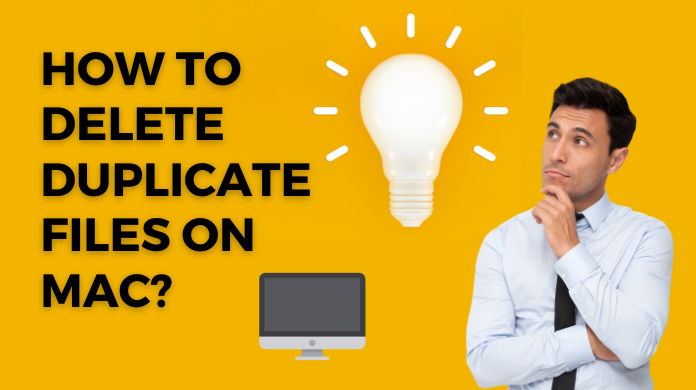
Searching for reliable ways to delete duplicate files on Mac. Don’t worry we have got your cover. In the write-up, we will discuss mindful ways how to delete duplicate files on Mac.
Duplicates are generally identical files of different formats such as documents, music, images, videos, etc. For ages, it has been a thing of concern to the user. It is because they are so similar that it is quite impossible to differentiate manually. Due to this, we rely on the built-in tools or the paid tools to make the process easier. Besides this, these duplicates can also hamper the storage and performance of Mac. As a result, Identifying them is the need of the hour. In this piece of content, we will three ways to delete duplicate files on Mac.
Where Does the Duplicate File Come From?
In particular, the availability of duplicates is common among the operating systems. Given below are some of the reasons for their emergence. Moreover, this section will take you a step forward on how to delete duplicate files on Mac.
- Accidentally, you clicked on a link several times. For the same reason, multiple files will be downloaded on your Mac.
- Copy and paste several times can also create duplicates.
- Unknowingly, email attachments are downloaded several times in different locations.
- Knowingly, you place multiple backups of the same file in separate folders.
- iTunes contains different versions of the same song that are placed at other locations.
Even if you are careful while dealing with operations. Still, duplicates will be there somehow or other. And that’s natural indeed but concerning. Hence, to prevent duplicate collection, do clean your Mac from time to time.
Read More: How to Open VCF File in Excel?
How to Delete Duplicate Files on Mac using Terminal
Finding and removing duplicate files on Mac can be an arduous task. But with the power of the inbuilt tool i.e. Terminal, you can make the process simple and easy. Also, by using the command-line prowess, you can locate identical files spread across your system. Thus, through this section, you will know to utilize the Terminal commands to unearth duplicates.
Let’s find out the way to find duplicates on a Mac using Terminal:
Step 1: Navigate to the Finder. Then, follow the pattern Go → Utilities → Terminal
Step 2: Enter the path of the folder, where you want to check. For Example,: cd Desktop > Enter
Step 3: Then type the following command: find ./ -type f -exec md5 {} \; | awk -F ‘=’ ‘{print $2 “\t” $1}’ | sort | tee duplicates.txt >. Next, press the Enter button.
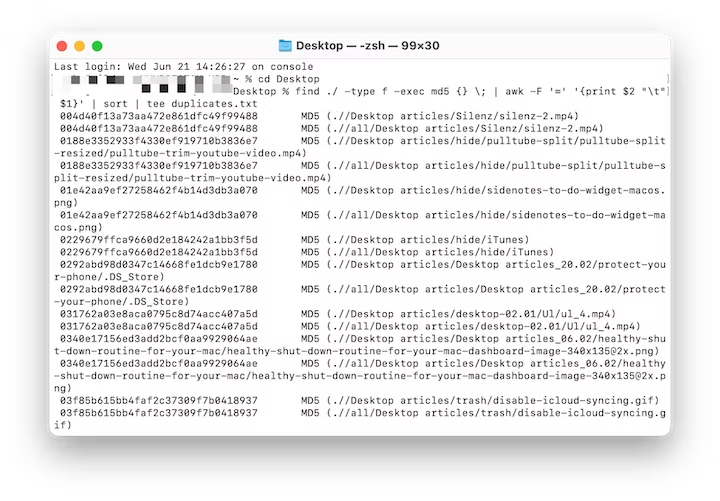
By this command, you will get a list of entire similar files. Further, it creates a “duplicates.txt” document in the same scanning folder.
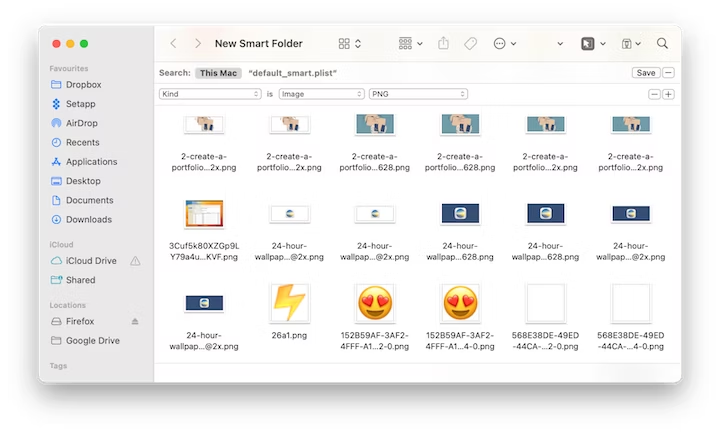
However, if you can’t find the document with the “duplicates.txt” name. Then, use the Spotlight. After this step, you can search for similar files and delete them.
Also Read: Repair SQL Database Recovery Pending Problem with Simple Solution
Mac How to Delete Duplicate Files Using Smart Folders
Smart folders is another alternative to find and remove duplicate files on Mac.
Step 1: Click on File in Mac’s top panel. Then, go to New Smart Folder.
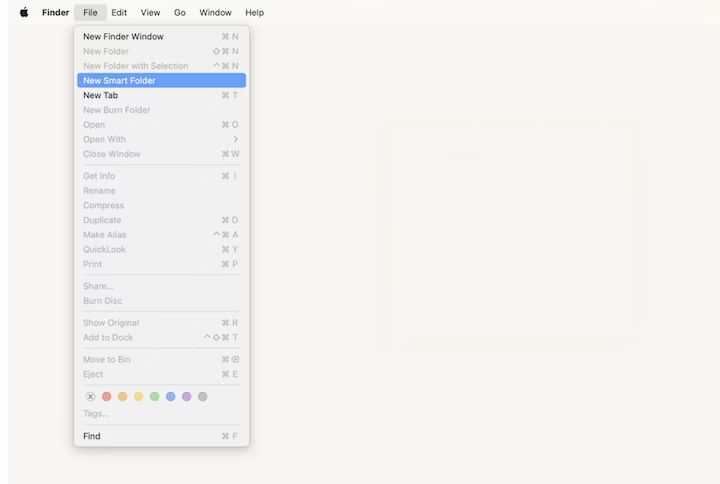
Step 2: Next, click on the “+” sign on the right top. After that select the type of files you want to display.
Step 3: Now, utilize the “+” button to add new filters to the chosen files such as date, name, etc.
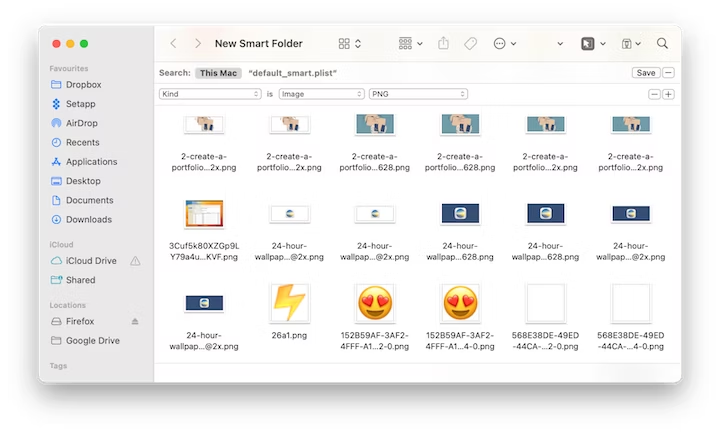
Step 4: In this step, you have to carefully choose the duplicate file considering its name, size, or other parameters. Then, after you are fine with your selection delete them.
Is there any short, simple, and easy method to find and delete duplicate files on Mac? Definitely, there is. Follow to know more.
Shortcomings in the above methods:
- Though Terminal is proficient, there could be a possibility to overlook some of them.
- Moreover, the process can be difficult if you have a huge collection of files.
- Also, the processes can be time-consuming and less reliable. As you have to delete the duplicates manually in the Terminal method.
- Here, you can experience that you have less control over the scanning algorithm.
Considering the above problem, the most practical approach to wipe out the duplicates is using a smart tool.
How to Delete Duplicate Files on Mac Using a Professional Tool
In our daily life, Mac plays a unique role in serving as a repository for various arrays of files. However, over time, duplicates accumulate unnoticeably. Due to this, the efficiency and performance of the system is compromised. Fortunately, there is a possible way to tackle this problem i.e. Duplicate Finder tool. This tool holds the capability to locate and remove duplicate files on your Mac. Further, it utilizes high-end tech to find slightly different files. Hence, by utilizing this tech, you can reclaim valuable storage space and stimulate Mac performance.
Follow the given below steps to delete the duplicate files on Mac:
Step 1: Run the Software. Next, click on the Add Folder option to choose the scanning directory.
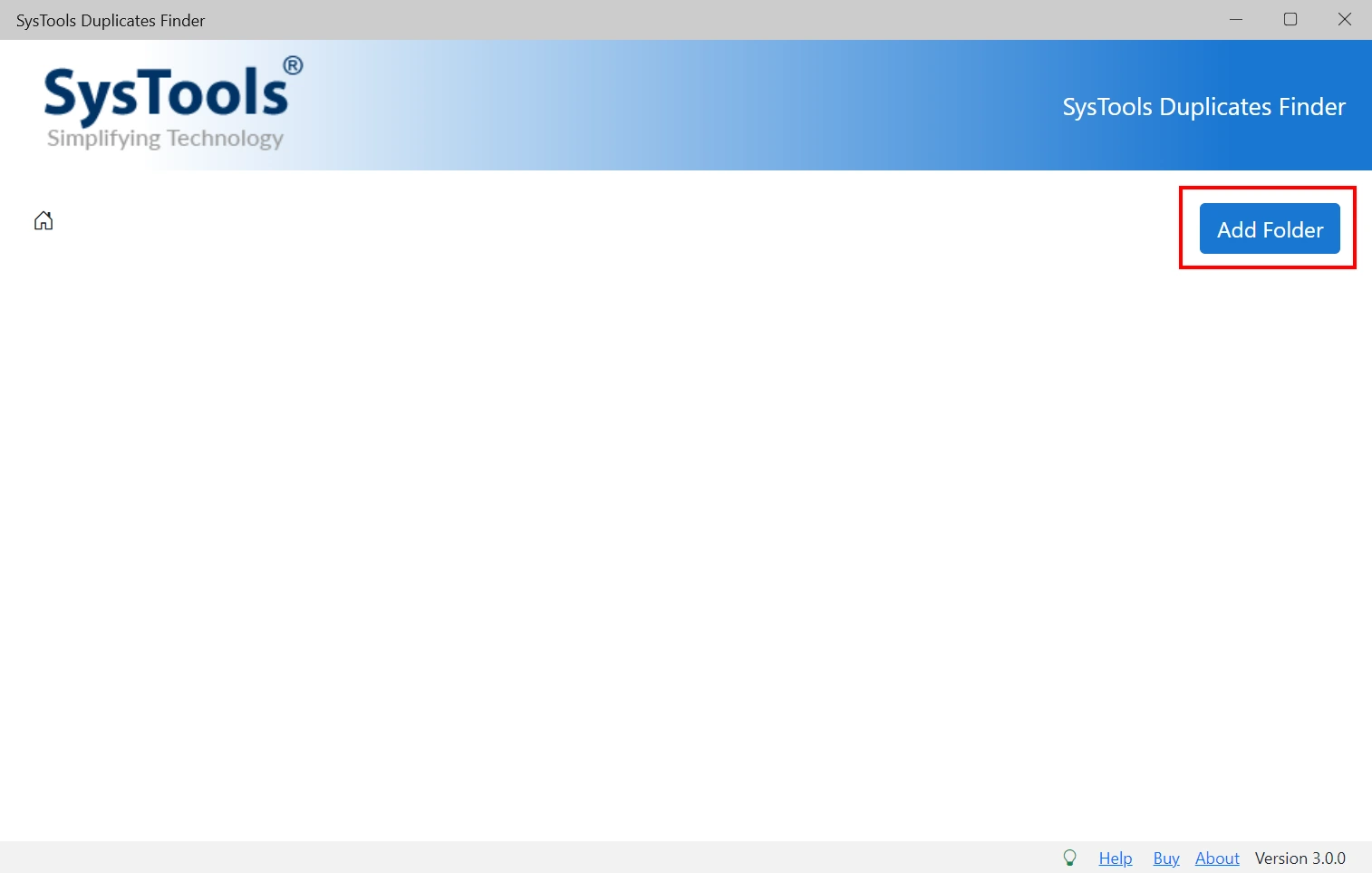
Step 2: After you direct to the Scan Configuration window, choose the relevant scanning options. When you are satisfied with the selection, then click on Continue.
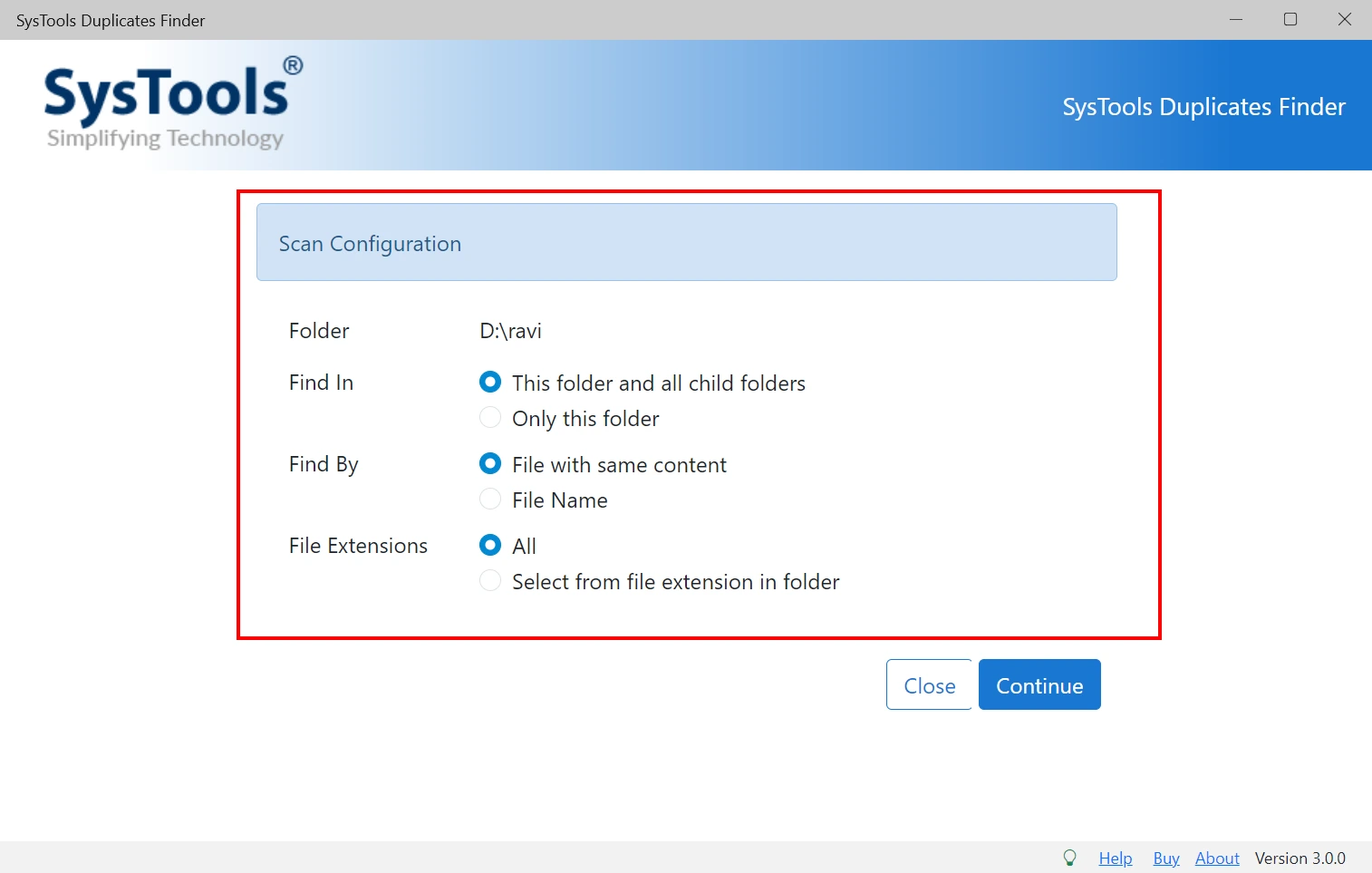
Step 3: After scanning, you will be directed to the final window. Here, you will be given several options such as, Delete, Move, and many more. Moreover, with the Delete option, you can remove the selected duplicate files. On the other hand, with the Move option, you can relocate the same files.
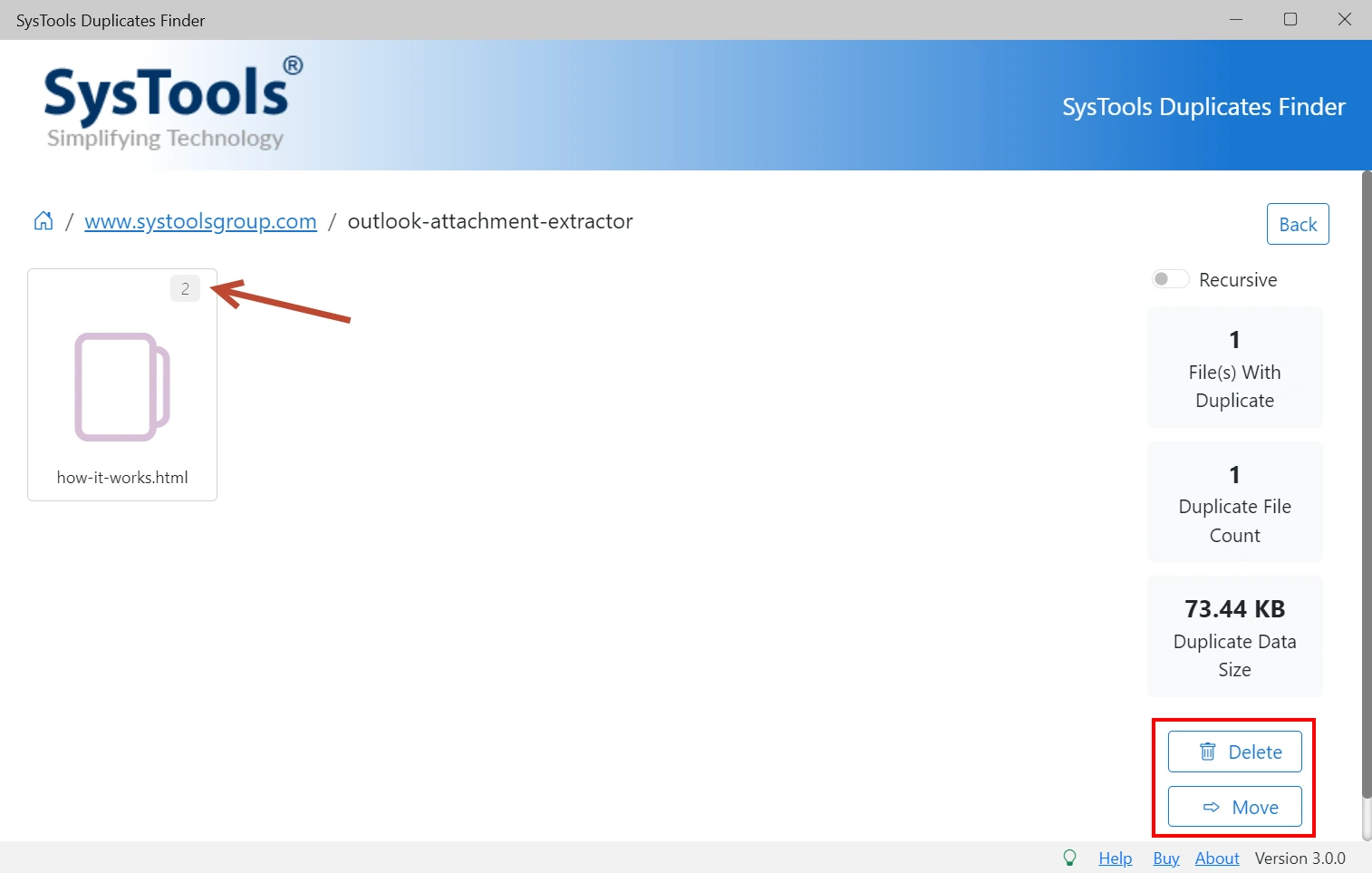
The End Note
After having a comprehensive overview of the write-up, you must be familiar with the answer to the question “How to delete duplicate files on Mac?” As a result, now you know the methods to delete duplicate files on Mac either manually or professionally. Though the built-in techniques are easy it is not reliable. On the other side, if you are relying on a professional tool, it provides wide coverage with various customization options. Thus, among the three methods, Duplicate File Finder & Remover is the most desired one.