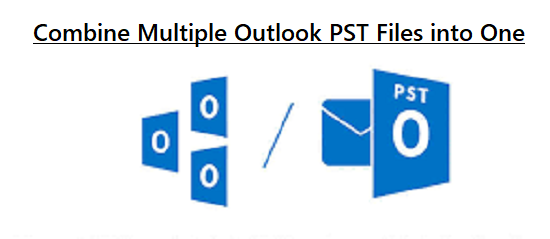 Overview
Overview: Are you worried about managing your large number of Outlook data files? Want to combine multiple Outlook PST files into one? If yes, you will find the best solution in this blog.
Here we are going to discuss the top method by which you can
merge multiple Outlook contact folders without duplicates. Let’s move on to the process of merging multiple PST files into one in Outlook 2021, 2019, 2016, 2013, 2010, and 2007.
Outlook gives the user permission to create unlimited PST files for managing data. As a result, users have multiple PST files, and this can be challenging to handle. In some cases, the user wants to merge multiple email accounts in Outlook and access all of their data from one account. The next section explains the benefits of merging PST files.
Why Need to Combine Multiple Outlook PST Files into One?
Before we explain how to perform this task, we need to understand why we need to merge PST files. There are several common reasons for merging Outlook data files. Some of them are:
- To merge your old accounts, you must first merge your Outlook data files.
- Consolidation is the best option if you need backup.
- Consolidation is useful when switching to another service, such as Exchange.
- If you want to consolidate all your work-related accounts, consolidating your Outlook Data File is the best solution.
- To share PST data file with someone
These are the main reasons that users need to combine multiple PST files into one. Now continue with the procedure.
Manual Way to Combine Outlook PST Files into a Single File
The manual process consists of two steps: first, you need to create a new blank PST file and then move the old PST file into it. To accomplish this process, follow the steps below:
Step 1: Make a New Outlook PST File
The manual way is not easy. It has two steps:
- Open Microsoft Outlook.
- Go to the Home tab and click on New Project. Click More Items and then Outlook Data File.
- Browse to find the path where the file is stored. Name the file and click OK.
- A new PST file has been created.
Step 2: Import Outlook Data into New PST File
- Now you need to move data from an existing PST file to a newly created PST file.
- Open your Outlook Account and go to the “File” tab.
- Select the Open and Export option; after that, open Import/Export.”
- Select the Import from another program or file option and click Next.
- Choose the Outlook PST data File and click Next.
- Browse for the PST file to import and click Next.
- Select the desired option to manage backups according to your needs.
- Select the folder to import into the new PST file.
Note: If you select a folder, don’t forget to check the subfolders.
Alternative Solution to Combine Multiple Outlook PST Files into One
The manual fusion process is more complicated, requires many steps, and requires the user’s full attention; otherwise, many data points will be lost or even destroyed, which will affect the work. To save time and money and avoid data loss, the
Best PST File Merge Software by Free Viewer is to combine multiple PST files professionally in Outlook 2021, 2019, 2016, or 2013.
Steps to Merge Multiple PST Files into One
- First of all, download and install the software on your machine.

- Select the PST files or folders you want to merge.

Why Prefer the PST Merge Tool?
This software makes it easy for users to merge Outlook data files into a single PST file. It is best for novice users as it has a simple interface. With this tool, one can merge archived PST and password-encrypted PST without losing a single bit of data. The tool supports combining PST files without file size, version, or duplication issues. It combines Unicode and ANSI PST files with a full accuracy rate in just four simple steps. Some of its benefits and advantages are:
Merge Archive PST Files: The best feature of this utility is that it is the complete package of Outlook data management. You can easily merge two or more archive PSTs into one without any size limitations at all.
Remove Duplicates: The software lets you merge PST files together without duplication. Select the Remove duplicates option and combine multiple PST files into one accurately.
Supports Windows and Outlook Versions: With this software, one can merge multiple PST files into one in Outlook 2021, 2019, 2016, 2013, 2010, 2007, etc., on Windows 11, 10, 8.1, 8, 7, and all previous editions.
Two Options for Merging: The tool gives 2 options to merge Outlook data files together into one in Outlook. The Join option will allow you to join multiple PST files by creating a new folder for the merged file. With the Merge option, you can merge similar folders into one PST file like you can merge Outlook contacts from multiple folders into a single one.
Merge Archive PST Files: The best feature of this utility is that it is the complete package of Outlook data management. You can easily merge two or more archive PSTs into one without any size limitations at all.
Remove Duplicates: The software lets you merge PST files together without duplication. Select the Remove duplicates option and combine multiple PST files into one accurately.
Supports Windows and Outlook Versions: With this software, one can merge multiple PST files into one in Outlook 2021, 2019, 2016, 2013, 2010, 2007, etc., on Windows 11, 10, 8.1, 8, 7, and all previous editions.
Two Options for Merging: The tool gives 2 options to merge Outlook data files together into one in Outlook. The Join option will allow you to join multiple PST files by creating a new folder for the merged file. With the Merge option, you can merge similar folders into one PST file, just like you can merge Outlook contacts from multiple folders into a single one.
Final Words
Microsoft offers many features for managing Outlook data, like creating archive file, exporting PST files, importing PST files without duplicates, etc. But, what to do when the user has a large number of PST data files that are not manageable. Unfortunately, Outlook does not provide a direct option to fix this problem and join PST files together into a single file. In the blog discussed above, we shared the top and most successful solution to combine multiple Outlook PST files into one.
Read More:
CarX Street Online: Unleashing the Thrill of Virtual Street Racing
Post Views: 538
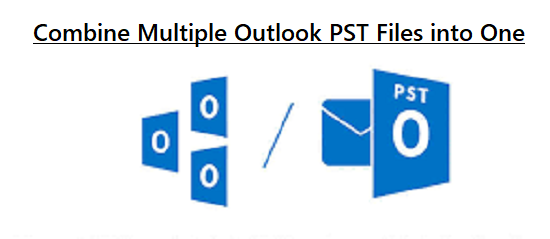 Overview: Are you worried about managing your large number of Outlook data files? Want to combine multiple Outlook PST files into one? If yes, you will find the best solution in this blog.
Here we are going to discuss the top method by which you can merge multiple Outlook contact folders without duplicates. Let’s move on to the process of merging multiple PST files into one in Outlook 2021, 2019, 2016, 2013, 2010, and 2007.
Outlook gives the user permission to create unlimited PST files for managing data. As a result, users have multiple PST files, and this can be challenging to handle. In some cases, the user wants to merge multiple email accounts in Outlook and access all of their data from one account. The next section explains the benefits of merging PST files.
Overview: Are you worried about managing your large number of Outlook data files? Want to combine multiple Outlook PST files into one? If yes, you will find the best solution in this blog.
Here we are going to discuss the top method by which you can merge multiple Outlook contact folders without duplicates. Let’s move on to the process of merging multiple PST files into one in Outlook 2021, 2019, 2016, 2013, 2010, and 2007.
Outlook gives the user permission to create unlimited PST files for managing data. As a result, users have multiple PST files, and this can be challenging to handle. In some cases, the user wants to merge multiple email accounts in Outlook and access all of their data from one account. The next section explains the benefits of merging PST files.

