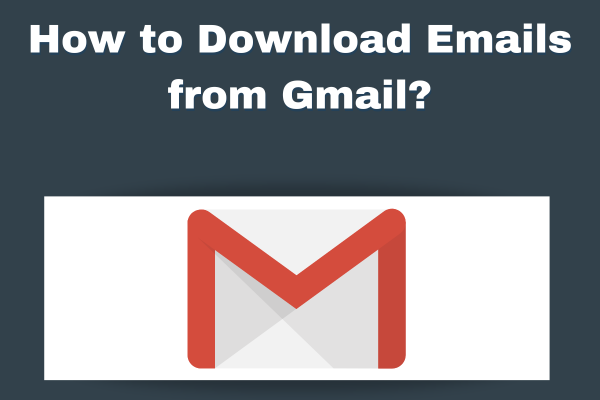
Gmail storage full even after deleting emails? Worry not! This post discusses the best solutions on how to free up space on Gmail. In this blog post, I will discuss with you the top-rated solutions that you can use to free up space in your Gmail account. One is a manual solution; the other is an automated utility backed by countless technical experts. So, without further ado, let us get started with the article.
Gmail, as we all know, is one of the top email clients worldwide. It is a popular choice among users due to the great collaborative features and services it provides. However, the email client has its drawbacks too. It only provides 15 GB of storage space which is shared among Gmail, Google Photos, and Google Drive. Since it is shared space, it gets filled up sooner rather than later. Therefore, technical professionals recommend that you backup your Gmail emails to free up storage space. Here are top two ways to do that.
How to Manually Free Up Storage in your Gmail Account?
- Log in to your Gmail account in your preferred browser.
- Open the email message you want to save and backup.
- Open the menu by clicking on the three vertically stacked dots.
- Select the Print option from the dropdown
- Set the “Save as PDF” option as the destination for resultant files.
- Once you get the resultant PDFs, upload them to Google Drive.
So, this is the steps to free up space in Gmail using the manual method. Unfortunately, his solution houses some limitations which make the method unappealing for most users. Let us have a look at what they are.
Limitation of the Manual Solution
The above-mentioned manual procedure is entirely free of cost, however, comes with certain drawbacks that hinder it from becoming the top choice solution for users.
- This method does not support saving multiple Gmail emails in one go i.e., backup in batch mode is not possible using this method.
- Since you can only save one email at a time using this solution, it makes the entire process lengthy and time-consuming.
- With this manual solution, you cannot backup and save the emails with their respective attachments. Hence, if you want to backup complete data, this method is not fo you.
So, how do you free up storage space in Gmail account? Worry not! I have brought you a reliable method that overcomes the gaps made by manual solution. Continue to the next segment to know more about the expert solution.
How to Free Up Space in Gmail Using the Professional Solution?
For the automated utility, I have brought you the one and only Corbett Gmail Backup Tool. Backed by numerous technical professionals, this software not only is proficient in executing the email conversion smoothly, but also supports bulk conversion of Gmail emails which makes the entire process extremely efficient and time saving for users. The tool offers a plethora of services and features to its users. Moreover, it is compatible with all Windows OS versions meaning it caters to all Windows users regardless of what verison they use. Now, moving further, let’s have a look at the working of this software in order to free storage space in your Gmail account.
Steps to Free Up Space in Gmail
- Download and install the automated solution on your Windows system.
- Click Open >> Email Accounts >> Add Account.
- Enter your Gmail Account username and App Password in the required fields.
- Fill in the required IMAP details in the appropriate blank fields.
- Preview your account mailbox in the dedicated preview panel of the software.
- Use the Quick and Advance search settings to filter out data based on different email fields and specific keywords.
- Click on the Export tab and select the PDF option from the dropdown menu.
- Browse a preferred location to save the resultant files on your local system.
- Lastly, apply the preferred advanced options and click the Save button.
And that is all the steps on how to free up space in Gmail.
So There You Have It
In this article, we discussed the top solutions you can use to free up space in Gmail. We discussed a manual as well as an automated utility. Unfortunately, there are certain limitations and drawbacks that come with the manual solution. Therefore, technical professionals recommend that users go with the above-mentioned automated solution to free up space in Gmail in a secure and hassle-free manner.
Read More: How to Open Lotus Notes Emails in Outlook?