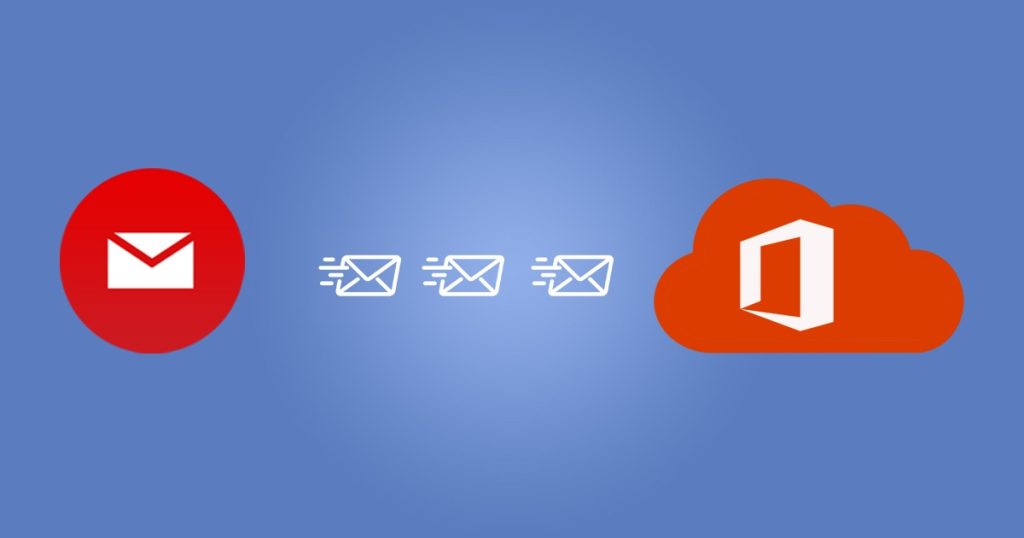
This digital era has introduced a lot of advanced platforms to ease user’s professional work, like Office 365. That is why it is trending to migrate GroupWise to Office 365 mailboxes. This blog will share a simple solution to accomplish this migration task effectively.
GroupWise is an email client offering numerous facilities to its users to make their tasks easy. However, a few issues in the GroupWise email client changed the user’s mind, and they decided to move from the GroupWise email client to MS Office 365.
Moreover, the facilities of Office 365 are advanced, which helps users to do their business work effectively. That is also one of the reasons why users look to process this migration task. Read this blog until the end and learn the stepwise procedure of the solutions to make this migration task.
Advantages of adopting MS Office 365 service
All over the world, Office 365 is a popular mailing platform that has numerous users. To understand why users want to migrate GroupWise to Office 365 mailboxes, read the points below.
- Office 365 offers many productive applications, including Outlook, Skype, MS Word, Excel, and many more.
- Managing emails, contacts, calendars, and other data of users is easy with the Office 365 cloud-based platform.
- Accessing Office 365 from anywhere and anytime is simple for users. They can even access their multiple accounts in Office 365.
- It is a web-based platform, so users do not need to pay any maintenance charges. Also, they will not face any downtime problems with MS Office 365.
- The smart calendaring feature of Office 365 lets users schedule their appointments in a more easy way.
- It has a simple user interface so that a non-technical person can work on MS Office 365 hassle-free.
Such advantages make users move towards processing the GroupWise to Office 365 migration task. Apart from this, users could have more reasons for thinking of doing this migration task. Let us learn the solutions to accomplish this task using the perfect solution.
What are the approaches to moving from GroupWise to Office 365?
Users can use only one approach to migrate GroupWise to Office 365 mailboxes. It is because of the unavailability of the manual solution to process this migration task. The only solution users can use to process this migration task is a professional third-party tool, like GroupWise to Office 365 Migration Tool, which Shoviv offers.
In the upcoming section, we will deliver the stepwise procedure of the Shoviv professional third-party tool to complete this migration task. The users should learn each step carefully to understand the process of moving GroupWise mailboxes to Office 365 accounts.
An instant way to migrate GroupWise to Office 365 mailboxes
The best solution to move your GroupWise data to Office 365 is the Shoviv GroupWise to Office 365 Migration Tool. This software allows processing multiple mailboxes from GroupWise email client to Office 365 account. This tool will not change the folder hierarchy and meta properties of the data. Users can easily process this task even if they are processing it for the first time.
Every user can migrate GroupWise to Office 365 mailboxes using the Shoviv professional tool. This software has no restrictions on the size of the GroupWise mailboxes. The tool can filter items per the user’s requirements before initiating the migration task. Moreover, using this professional tool, users can convert GroupWise mailboxes into PST, MSG, and EML file formats.
The GUI of the tool is so simple anyone can understand how to quickly migrate GroupWise to Office 365 mailboxes. There is no impact on the originality of the tool while moving the GroupWise data to MS Office 365. Users can split the resultant PST file according to their needs using its splitter option. Before starting the procedure, users can preview the added mailboxes in this tool.
The next section will deliver the stepwise working of the Shoviv professional tool to migrate GroupWise to Office 365 mailboxes. Users must follow the stepwise procedure to process this task given in the next section. Let us move to the steps to begin this migration task.
Stepwise procedure to move from GroupWise to Microsoft 365
Now, we will learn the entire procedure of processing the GroupWise to Office 365 migration task. The steps below will help you understand the Shoviv professional tools working to migrate mailboxes to Office 365.
Step 1: Run the GroupWise to Office 365 Migration Tool in your system.
Step 2: Click the Add GroupWise option and choose the mailboxes you want to export. Then, click the OK button.
Step3: Then, look for the Office 365 tab in the ribbon bar and click on it.
Step 4: Select the subfolders from the list and tap the Next button to continue.
Step 5: Choose the Fetch all mailboxes from Outlook profile option and select the Outlook profile. Then, click the Next button.
Step6: Map the Source mailbox to the target and validate the target. After that, continue with the Next.
Step 7: Then, map the GroupWise mailbox folder to the target folder using its folder mapping option. Tap the Next to move forward with the migration task.
Step 8: The procedure to migrate GroupWise to Office 365 mailboxes will begin. Click the Finish button after completing the entire migration procedure.
Note: Users can also save the report of the entire migration task by clicking on the Save report option. This will help users to keep a record of the migration task for future reference.
Above is the stepwise procedure to move data from GroupWise to the Office 365 cloud-based platform. With the help of the Shoviv professional third-party tool, users can process this task in a quick and effective manner.
Summing Up
We learned a powerful solution to migrate GroupWise to Office 365 mailboxes in this blog. Shoviv professional third-party tool is capable of transferring numerous mailboxes into Office 365 in a single go. Most importantly, users can understand the migration task without technical expertise. Users can also try its free demo version, which is available on the official website of Shoviv. This free demo version can process the first 50 items per folder freely, so users can easily overview the working of the tool before purchasing.