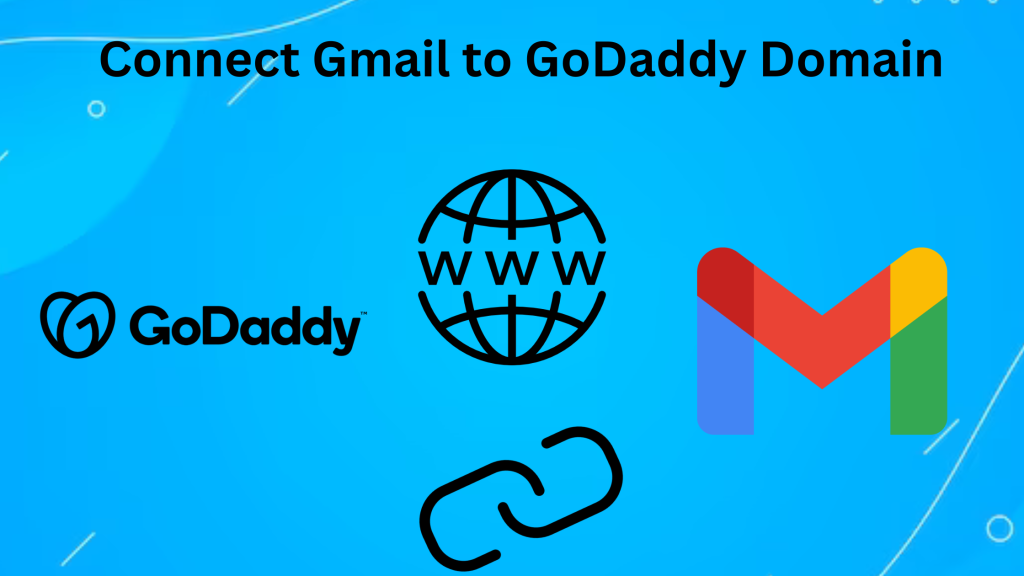
You may use Gmail as your email client while maintaining a business email address linked to your domain by simply connect Gmail account to Godaddy domain. Both corporations and individuals wishing to handle their email communication successfully should use this configuration. Here’s a step-by-step tutorial for linking your Godaddy domain to Gmail.
Methods to Connect Gmail to the Godaddy Domain
You can follow any method listed below to click Gmail to the Godaddy domain. Follow the guide carefully to conceive it properly, these two methods are not complex method because we have curated it as easily as they could, so don’t think and follow the steps:-
Method 1: Email Forwarding connects Godaddy domain to Gmail
Follow these steps to set up an Email forwarding account:
- Log in to your Godaddy account.
- Go to the “Email & Office” section.
- Create an email forwarding account with your domain (e.g., [email protected]), and set the forwarding address to your Gmail address (e.g., [email protected]).
Configure Forwarding Rules
- In your Godaddy email settings, create forwarding rules to forward all incoming emails for your domain to your Gmail account.
- Test the forwarding by sending an email to your domain email address. It should arrive in your Gmail inbox.
Set Up Gmail to Send Emails as Your Domain
- In your Gmail account, go to “Settings” > “See all settings” > “Accounts and Import.”
Under “Send mail as,” click “Add another email address” and enter your domain email address (e.g., [email protected]). - Follow the prompts to verify the email address by sending a verification code to your Godaddy forwarding address.
- Now, you can both receive and send emails from your Gmail account using your custom domain email address.
Read Also:- Export Table Data to CSV in SQL Server?
Method 2: Configure DNS Records connect G Suite to Godaddy
This method allows you to use Gmail directly for sending and receiving emails without email forwarding:
- Sign Up for Google Workspace (formerly G Suite):
- Go to https://workspace.google.com/ and sign up for Google Workspace.
- During the setup process, you’ll be prompted to verify your domain ownership. Follow Google’s instructions for verification.
- Update DNS Records on Godaddy:Log in to your Godaddy account.
- Go to your domain’s DNS management or DNS settings.
- Configure the following DNS records
- Replace or add MX records to point to Google’s email servers. Google Workspace provides specific MX records to use.
- ReAdd a Sender Policy Framework (SPF) record to specify that Google’s servers are authorized to send emails on behalf of your domain.
- Set up DomainKeys Identified Mail (DKIM) records to enhance email security.
- Configure Gmail for Your Domain
- In your Google Workspace admin console, create email accounts for your domain users.
- Users can then access Gmail using their custom domain email addresses (e.g., [email protected]) by going to https://mail.google.com/a/yourdomain.com.
This method provides a more seamless integration of Gmail with your domain, allowing you to send and receive emails directly through Gmail while maintaining your domain’s professional appearance.
Note:- DNS changes can take some time to produce on the internet because it takes some time for Gmail setup to become fully functional after making DNS record changes.
Read Also:- Read MDF File without SQL Server Database
Why Connect Gmail to Godaddy domain?
- Godaddy helps to strengthen company identity and make a professional email address because it’s important to set up a dedicated business email address.
- Gmail is the world-famous email provider and it’s easy to set up Gmail with a Godaddy domain is simple. Gmail has a plethora of features and it’s allows customers to customize it. It has spam filtering to ensure security from unwanted emails and not make clutter your inbox which is crucial for business addresses.
- In few times users experienced that this process takes 24 hours to complete, so be patient. But once the process is complete, users will easily accessible to Gmail with a Godaddy domain and users will connect their Gmail account with a business page.
- This initiative helps more customers to learn about the company and fortifies the company’s image online. Connecting Gmail to Godaddy domain offers several key benefits.
- Users will have access to powerful spam filtering and data security features, and they will be able to set up notifications and send emails from their Godaddy domain.
- Users can customize their notifications from Godaddy and set and send emails front their Godaddy domain. Gmail provides them with data security features with spam filtering.
- Setting up this process is no longer complex because it will strengthen the company’s presence in the digital world.
Read Also:- Migrate Email from Gmail to GoDaddy
Conclusion
Now you may have solved your queries and easily fixed how to connect Gmail to Godaddy domain. In this article, we have found easy and effective ways to connect Godaddy domain to Gmail with simple steps. You just have to follow each step in the sequence and everything will fall into place by itself, you may wonder if it is a complex process, but that’s why we are here to serve you the best and easiest way to make complex processes simple.