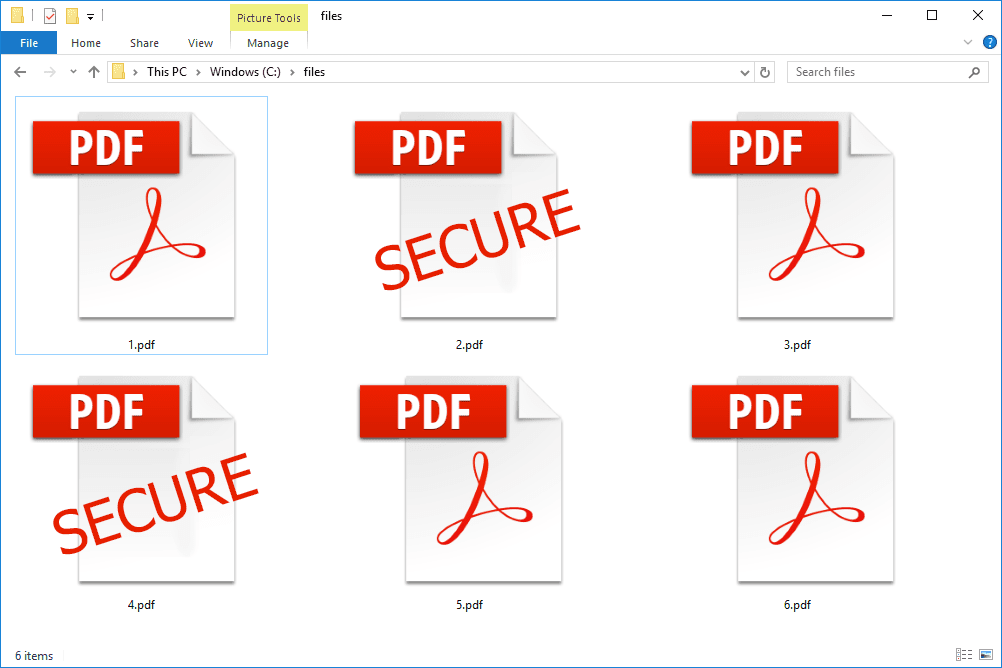
In our increasingly digital world, PDF documents have become a staple for sharing information. However, with convenience comes the responsibility of safeguarding sensitive data. In this article, we’ll explore the best practices for PDF security to ensure that your valuable information remains protected.
Understanding the Importance of PDF Security
PDF files can contain a wide range of confidential information, from personal identification details to financial data and business strategies. Without proper security measures in place, these files can be vulnerable to unauthorized access, potentially leading to data breaches, identity theft, and legal consequences.
Best Practices for PDF Security
These are the 10 best practices to secure your PDF file:
- Use Strong Passwords: The first line of defense for PDF security is a robust password. When creating or sharing a password-protected PDF, use a combination of uppercase and lowercase letters, numbers, and special characters. Avoid easily guessable passwords like “123456” or “password.”
- Implement Encryption: Utilize encryption to scramble the content of your PDF files. PDF encryption ensures that even if someone gains access to the file, they won’t be able to decipher its contents without the decryption key.
- Regularly Update Software: Keep your PDF software up to date. Updates often include security patches that address known vulnerabilities, making it harder for cybercriminals to exploit weaknesses in older versions.
- Digital Signatures: For documents requiring verification and authenticity, consider using digital signatures. Digital signatures provide a tamper-evident seal, ensuring that the content hasn’t been altered since it was signed.
- Redact Sensitive Information: When sharing documents that contain sensitive data, redact or black out the information you don’t want to be visible. This ensures that even if the document falls into the wrong hands, the sensitive details are concealed.
- Set Permissions: Take advantage of PDF permissions to control what others can do with your document. You can restrict printing, copying, editing, or saving, depending on your needs.
- Remove Metadata: PDF files can contain metadata, which includes information about the document’s history and author. Remove this metadata before sharing to prevent unintentional data leakage.
- Use PDF Security Software: Consider using specialized PDF security software that offers advanced features like access control, watermarking, and secure sharing options. There are various reliable tools available for both personal and business use.
- Secure Mobile Access: If you access PDF files on mobile devices, ensure that your mobile PDF viewer is secure and updated. Mobile devices can be more vulnerable to security threats.
- Regular Backups: Back up your important PDF files regularly. In case of data loss or a security breach, having a backup ensures that you don’t lose critical information.
How to Secure Your PDF with the Best PDF Lock Tool
Use SysTools PDF Lock Tool to safeguard your PDF files with passwords and permissions. You can apply both the user-level password and owner-level password to add a double security layer to your PDF documents. And you can do this to potentially 100s of PDFs in one go.
Here is the complete process shown in the video:
Note: If you have secured your PDFs with the best practices for PDF security and wish to remove the security measures for some reason, you can do so by using PDF File Unlocker.
Conclusion
PDF security is a fundamental aspect of protecting sensitive information in our digital age. By implementing these best practices for PDF security, you can safeguard your data, maintain privacy, and prevent potential security breaches. Remember that while these practices provide strong protection, staying vigilant and informed about emerging security threats is equally essential to maintaining the integrity of your PDF documents.