I’ve observed that a variety of Outlook users desire to convert their Offline Storage data to Personal Storage format. In this instance, they must export and Migrate OST files to Outlook file format. There are still numerous instances in which OST data cannot be accessed. To remedy the situation, the user must convert the OST file to PST format. It facilitates data access when the system is offline.
Clearly, the purpose of this post is to demonstrate how to convert OST to PST. Before we do that, we must understand why it is necessary.
Why Convert OST to PST:
When converting OST files to a different format, users can do so for a variety of reasons. Here are some examples:
- Imagine that MS Exchange servers can unexpectedly fail for a variety of reasons, such as a power disruption, a malicious software attack, etc. Converting OST to PST makes correcting data simple.
- If the Exchange System is down or unavailable, it can be difficult to recover your mailbox data. OST is used to store mailbox information. This extension conceals data and synchronizes with the server. To access the data, users must convert their emails from the OST format to the PST format.
- Converting OST to PST could also facilitate data movement. It is simple for users to transfer their PST data from one location to another. Users can examine the process of converting OST to PST.
- When the Exchange profile is disabled, the OST file becomes homeless. In this instance, you can only access all of the information by converting the OST file to PST format.
Manual (free) Methods for converting OST to PST:
Three free methods exist for converting OST files to PST files.
Method 1: Import and export functionality:
- Open Microsoft Outlook and select File > Import and Export from the menu.
- Choose Export to a file, then click next.
- Select Outlook data file (.pst) now. Continue by clicking Continue.
- Select the mailbox folder that should be exported. You can include folders within other folders.
- Navigate to the folder where you wish to save the PST file and select it.
- After performing the preceding procedures, click the Finish.
Read More: Transfer Emails from OST Files to Outlook
Method 2: Archive OST email as PST
Before beginning this method to convert OST to PST, you should be aware that the OST file must be opened in Outlook. Using this procedure, only email messages can be imported into PST files. It is unable to transfer contacts to PST files. To save OST emails to a new archive PST file, the user must be able to archive them. How does this technique work?
- Launch Microsoft Outlook and navigate to File > Archive.
- Select the File or folder you wish to archive and navigate to the location where you wish to store the archived files.
- To conclude the process, select Finish as the final step.
Note: It will transfer all OST data to PST files with the exception of contacts.
Method 3: Emails that are Drag-and-Drop
The drag-and-drop method is an alternative technique for converting OST to PST. Here, the OST email communications will be moved to a new PST file.
The procedure is as follows:
- Launch the MS Outlook application.
- Open your Outlook profile and include a new PST file.
- Navigate to the location of the OST file. Select and drag all the desired mailbox folders to the new PST file.
- By default, items such as Inbox and Contacts cannot be transferred into a PST file.
Outlook must be installed on a computer in order to communicate to the Exchange Server.
Manual Solution Drawbacks:
Users who are unwilling to put their OST data at risk should not use them because:
- Sporadic and time-consuming.
- Complex activities require a user with technical expertise.
- A human error could result in process failure or data loss.
- Data restrictions on data security, size, and email item data are unreliable.
Thus, there exists an excellent solution that provides a secure, user-friendly interface for conversion that operates flawlessly.
Export and Migrate OST files to Microsoft Outlook – Top Solution
The Mailvita OST to PST Converter is a well-coded application with a straightforward interface and task-oriented functions. Thanks to its sophisticated algorithms, it can recover corrupted OST files quite effectively. It makes OST files wholesome before converting them to PST format.
A few straightforward steps are required to complete the conversion procedure. This application converts OST mailboxes into Outlook-compatible PST files. It allows users to observe data such as emails, contacts, and attachments prior to conversion. Additionally, Export and Migrate OST files to Outlook Tool can save OST items as Outlook PST files. This software is run the all Mac and Windows operating systems. It also supports all versions of Microsoft Outlook.
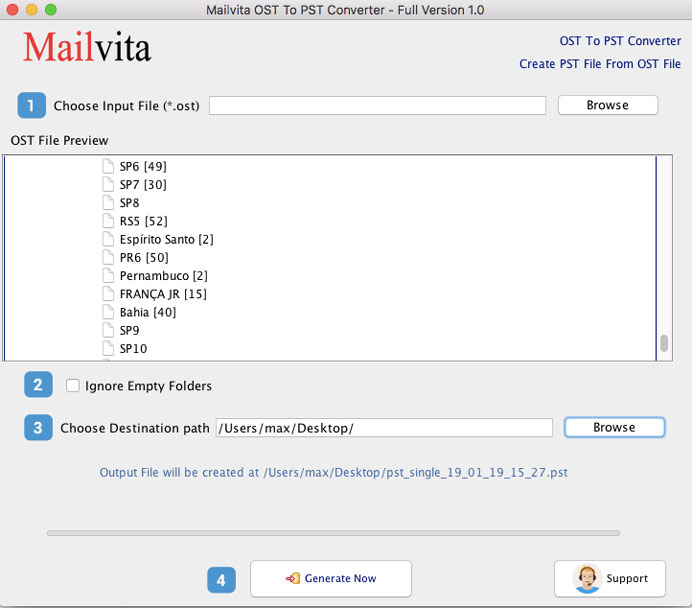
Conclusion
Manual methods are free and can aid in the conversion process. However, there are constraints and it takes time. On the other hand, using the software mentioned above makes Exporting and Migrating OST files to Outlook simpler and more efficient.
A free trial version permits a limited number of items per container. If consumers are satisfied, they can find a licensed version.