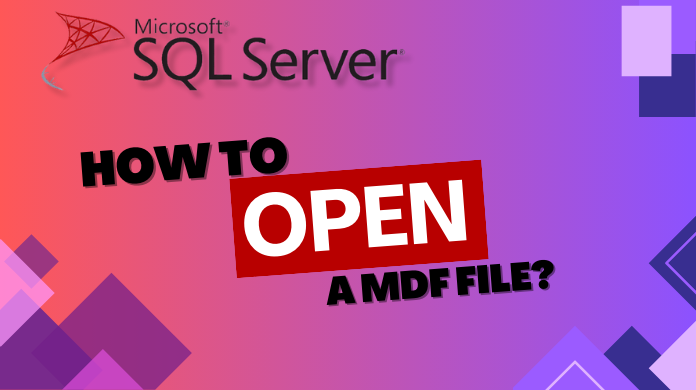
If you are extensively searching “how to open a MDF file?” on the internet, you are the right spot. In the following piece of content, we will cover the successive methods to open a MDF file.
Further, we will look into the step-by-step instructions, tips, and valuable insights on how to open MDF files quickly and efficiently. Thus, whether you are a beginner or an experienced user, this ultimate guide will assist you to navigate through the process seamlessly.
Before going into the depth of steps, let’s first understand the basic definition of MDF files. MDF’s full form is a Microsoft Database File. In general, these MDF files are linked to Microsoft SQL Server (A renowned relational database management system). Moreover, these MDF files contain important data such as tables, queries, forms, and other essential database components.
Manual Guide on How Can I Open MDF File
Follow the steps given below to view the MDF file in the SQL server.
Step 1. Install Microsoft SQL Server Management Studio
- Download Microsoft SQL Server Management Studio (SSMS) from the official Microsoft website.
- SSMS is a sophisticated tool to control, administer, and access the database of SQL Server.
- Next, install the SSMS on your system.
Step 2. Run the Microsoft SQL Server Management Studio
- Launch SSMS after installation.
Step 3. Connect to SQL Server
- Launch SSMS.
- Enter your login credentials.
- Next, in the “Connect to Server” wizard, enter the server name and authentication details.
- Then, tap on “Connect” to set the connection.
Step 4. Attach the MDF File
- Navigate to “Databases“. Then, right-click in the Object Explorer.
- Choose “Attach” from the right-click menu.
- Click “Add” in the “Attach Databases” window. After that, locate the MDF file.
- Select the MDF file.
- Confirm with “OK.”
- Finalize the attachment by clicking “OK” again.
Step 5. Access the MDF File
- Here, you have successfully linked MDF file to SQL Server.
- Access the database through SSMS.
- Use the Object Explorer panel to navigate through database objects like tables, views, and stored procedures.
Drawbacks in the Manual Method on How to Open a MDF File
Here are the points highlighting the drawbacks of the manual method to view an MDF file:
- Complexity and error-prone nature.
- Risk of data loss due to mishandling.
- Dependency on SQL Server Management Studio.
- Limited portability across SQL Server instances.
- Potential security concerns with sensitive data.
- Lack of automation for routine tasks.
- Version compatibility issues.
- Inadequate error handling and troubleshooting.
- It is time-consuming, especially for large databases.
- Limited recovery options in case of corruption.
- Complexity for non-technical users.
- Inability to handle attached databases effectively.
Professional Solution on How to View MDF File
MDF Viewer Pro utility is the befitting software to preview all the tables, stored procedures, functions, views, rules, triggers, associated primary keys, and other components of the SQL database. Further, it auto-detects the SQL Server version of the MDF or NDF file.
Steps to view the MDF files using the automated method
Step 1. Open the MDF Viewer tool and click “Add file.”
Step 2. Browse for the MDF File and choose the Scan Mode.
Step 3. Begin scanning with the software.
Step 4. Preview SQL database items like tables, stored procedures, triggers, and functions.
Features of MDF Viewer Tool
- View undamaged MDF files using built-in means
- Preview data in corrupted MDF files using built-in tools
- Open and preview data in MDF files for free
- Preserve database structure during MDF file opening and recovery
- Compatible with MDF and NDF files on SQL Server versions 2000 – 2019
- Handles MDF files of any size, even over 16 TB
- Utilizes efficient proprietary algorithms for MDF file viewing and recovery
- Reads tables, columns, keys, triggers, classes, indexes, and more
- Recover data, functions, data types, triggers, stored procedures, and views
- Supports Unicode
- Saves data to an existing database or generates SQL scripts
- Creates a detailed log when opening MDF files
- Works independently of Microsoft SQL Server and SQL Server Express
- Identifies the active SQL Server version
- Allows previewing deleted data from the database
- Provides guidelines on how to open MDF files
Read More: How to Open VCF File in Excel Quick Guide
Conclusion
To sum it up, if you want to use SQL Server databases, you need to know how to open a MDF file. For the same purpose, follow the step-by-step guide to view MDF files. At first, install Microsoft SQL Server Management Studio and connect to SQL Server. Then, attach the MDF file to access the database easily. Also, keep in mind the helpful tips we mentioned for a smooth experience.
Also Read: How to Fix SQL Server Database Corruption?
Frequently Asked Questions
Q1. What’s an MDF File and Why You Need Free MDF Viewer Software?
A: An MDF File in SQL Server is your main database file, holding both schema and actual data. The MDF File Viewer software is a lifeline for users dealing with SQL Server database issues or inaccessible .mdf files.
Key MDF File Viewer Features:
1. Easily open and view your entire MDF Database instantly.
2. Access even corrupted MDF files due to header issues.
3. Enjoy a user-friendly interface for effortless MDF database reading.
4. Save scan reports in .str format for future reference.
Q2. Can I open an MDF File without having SQL Server installed?
A: Yes, this MDF viewer tool enables you to view MDF files without any SQL Server environment.